20 lines
1.0 KiB
Markdown
20 lines
1.0 KiB
Markdown
|
||
### Way 1. Run the SFC and DISM Scans
|
||
|
||
Firstly, the problems with drag-and-drop can be due to corrupted system files. Hence, you can run the [System File Checker](https://en.wikipedia.org/wiki/System_File_Checker) (SFC) and Deployment Image Servicing Management (DISM) on your system. The SFC scan detects and replaces the corrupt files, while the DISM scan directly replaces these files from Microsoft.
|
||
|
||
The quick steps to run SFC and DISM scans include the following:
|
||
|
||
**Step 1:** Type "Powershell" in the search bar.
|
||
|
||
**Step 2**. Select the "Run as Administrator" option from the right-side menu.
|
||
|
||
**Step 3.** Type the command sfc / scannow and press enter.
|
||
|
||
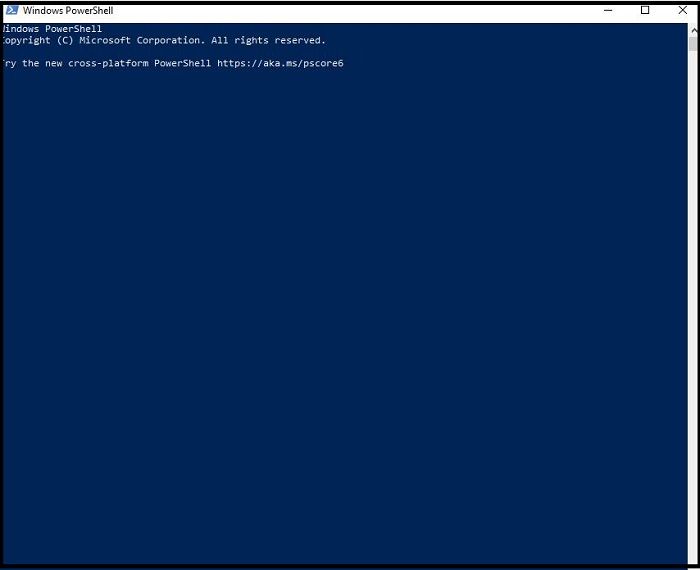
|
||
|
||
**Step 4.** Wait until the SFC scan is complete.
|
||
|
||
**Step 5.** Now, type the command DISM /Online /Cleanup-Image /RestoreHealth and press enter.
|
||
|
||
**Step 6.** Wait until the DISM scan is complete, then reboot your system to check if drag-and-drop is functioning properly. |